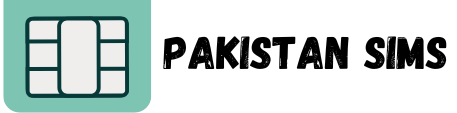Keeping track of your transactions is essential for managing your finances and ensuring everything is in order. If you’re a JazzCash user, you might be wondering how to access your transaction history quickly and efficiently, even without using the app. Whether you’re checking your transaction details for budgeting or resolving disputes, we’ve got you covered with multiple methods.
This guide will walk you through how to check your JazzCash transaction history step-by-step, from using a USSD code to utilizing the JazzCash app. We’ll also address common issues users face, like transaction history not showing and how to track transaction IDs.
How to Check JazzCash Transaction History Without the App
If you don’t have the JazzCash app installed, don’t worry! JazzCash provides an easy USSD code to access your transaction history. Here’s how you can check it:
JazzCash Transaction History Code
Follow these simple steps:
- Dial *786*6*3# from your registered Jazz number.
- You’ll see two options on your screen:
- Choose one by typing the number (1 for SMS or 2 for Email) and click “Send.”
- Enter your MPIN (Mobile PIN) when prompted, then click “Send” again.
JazzCash will send your transaction history to your selected medium either via SMS or email.
This method is quick, efficient, and doesn’t require any app downloads, making it ideal for users with keypad or feature phones.
Using the JazzCash App for Transaction History
For users who don’t mind downloading the app, the JazzCash mobile app offers a user-friendly experience to manage your account. Here’s how you can check your transaction history using the app:
- Download the JazzCash App: Head over to the Google Play Store or Apple App Store and grab the JazzCash app today your next step towards effortless payments is just a tap away!
- Log in: Use your JazzCash account number and MPIN to log in securely.
- Navigate to the “My Account” section.
- Select “Transaction History” from the menu.
- A new screen will appear displaying all your past transactions, showing details like sent and received payments, TID numbers, and timestamps.
The app’s interface allows you to filter transactions by date or type for quicker access.
How to Check JazzCash Transaction ID Details
Every JazzCash transaction ID provides essential details about the transaction, like the amount, date, time, and recipient. To check these details:
- Open the JazzCash app or refer to the SMS/email confirmation for the Transaction ID.
- Enter the ID in the app’s search bar or mention it when contacting customer support for assistance.
- You’ll be able to fetch all related details tied to the specific TID.
JazzCash TID Number Check Online
A Transaction ID (TID) is a unique identifier associated with every JazzCash transaction. If you’ve misplaced a receipt or need to track a specific transaction, you can find the TID number using the JazzCash app or SMS confirmation messages. To check it online:
- Log into the JazzCash App (if you’ve downloaded it).
- Head over to “My Account” and dive into the “Transaction History” section to explore your past activity!
- Locate the specific transaction in question, and you’ll find the TID displayed alongside it.
If you don’t have the app, you can rely on SMS confirmation messages sent at the time of the transaction, which always include the TID.
How to Check JazzCash Transaction History on Keypad Mobile
Users with basic keypad or feature phones often worry about accessing financial services like transaction history. But with JazzCash, even keypad mobile users can retrieve their details with ease.
Here’s what to do:
- Dial USSD code *786*6*3# (as explained earlier).
- Choose between receiving the details via.
- Enter your MPIN when prompted, and complete the process.
You’ll receive your transaction details via SMS, making it accessible even on a keypad device.
JazzCash Transaction ID Tracking
Tracking a specific transaction ID for verification or dispute purposes is simple. Once you have the ID (from SMS, email, or app), contact JazzCash support. You can either reach them via their helpline at 4444 (Jazz users) or visit their nearest branch for assistance.
Provide the Transaction ID, and the support team will help you trace the transaction details.
What If Your JazzCash Transaction History Is Not Showing?
If you’re facing issues where your transaction history isn’t showing, here are some quick fixes:
- Verify the Correct MPIN: Ensure you’re entering the MPIN associated with your JazzCash account.
- Restart Your Phone: Sometimes, a simple restart resolves connectivity or USSD code issues.
- Check Network Coverage: Ensure you have a stable mobile network to process the USSD or app queries.
- App Update: For app users, check if you’re using the latest version of the JazzCash app. Updating it can resolve glitches.
- Contact Support: If none of these work, reach out to JazzCash customer support via their helpline 4444 or send an email to care@jazzcash.com.
No matter which method you prefer USSD codes, the mobile app, or email I hope this guide has made it easier to manage and track your JazzCash transactions. Practice reviewing your transaction history regularly to stay informed and in control of your finances.